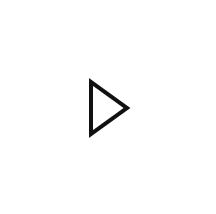Website
- Home
- Website
Need help navigating through the site? Please take a look at the walk through tutorials below or call for assistance. Use the message tool in the bottom right corner to chat with us online during business hours. Don't see a tutorial you need? Email [email protected] and we'll make it!
Tutorials - Coming Soon
Account Center - Navigation Guide
If you have issues, or the videos do not play please reach out to [email protected]
SETTING UP AN ACCOUNT
- To set up an account on Bock Lighting - CLICK My Bock (near the upper right corner)
- Select SIGNUP and enter a username/password, or use Facebook, Google, LinkedIn, or Microsoft account.
- Within a few minutes you will receive an email asking to VERIFY your account.
- After your account is verified please LOG OUT & LOG IN. This will link the Account Center to your Rep Code and Distributor Net Pricing
If this doesn’t work or if you have issues, please reach out to [email protected]
CATALOG AND SEARCH
- If you already know the name of the product or fixture the best way to find it is using the SEARCH FUNCTION
- CLICK on the magnifying glass in the top near the right
- TYPE the product name in the search bar and hit enter
- On the product page you will see product images, description, sizes, accessories, and files.
- An alternative way to find products and fixtures is looking at the product categories.
- CLICK Products (near the upper left) You will see the six product categories. RLM Series, Decorative Commercial, Vaportights, Indoor Commercial, Outdoor Commercial, and Custom
- You can view the products for each category and navigate to the product page from there.
PRODUCT BUILDER
- CLICK the PRODUCT BUILDER tab (near the upper left)
- FIXTURE - Once you’ve selected a fixture a 3D model should appear
- Retail and DN pricing appear above Select a Part. As you build the price will adjust to reflect your build.
- Choose Exterior and Interior colors
- Click Back to Overview (top right)
- LAMP TYPE - All compatible lamp types will appear
- Click Back to Overview (top right)
- ACCESSORIES (If Applicable)
- MOUNTING - All compatible types will appear
- CLICK Save this Build (Green Button in the top right).
- To copy the part number, price, and link to configuration, click in the YOUR PART NUMBER BOX and it will automatically copy the information.
If you need to review this build or get updated pricing refer to the Link to Configuration. You can see product details, download a spec sheet, see a 3D rendering of the build, and more.
If this doesn’t work or if you have issues, please reach out to [email protected]
IES FILES AND SPEC SHEETS
- To search CLICK the magnifying glass (near upper right) and type in the name of the product then hit enter.
- CLICK on the fixture to take you to the product page
- To download Spec Sheet CLICK Download PDF
- To Find IES Files, SCROLL until you see the tabs below the product image and select DOWNLOADS. This tab contains downloadable files of Spec Sheets and IES files
- DOWNLOAD the file you want by clicking on the file name, or DOWNLOAD ALL to download all IES files in one folder.
If there is not a specific IES file or Spec Sheet available please reach out to [email protected] and we’d be happy to help.
UPDATED PRICING
- Go back to the email with the quoted part number and DN pricing.
- CLICK the Link to Configuration URL. This will open a page with the part number and details.
- SCROLL down until you see the Retail and Distributer Net Pricing. (You must be logged into MyBock to see current DN pricing)
- Additionally, you can find product details, download a spec sheet, see a 3D rendering of the build, and more.